¶ WebLabeling markup service
WebLabeling is an online image labeling service for object classification and detection tasks. This service allows several people to mark up images parallel to each other.
Markup in the service can occur in the classification mode or in the detection mode.
¶ Service functionality
The main functionality of the service includes:
- creating users,
- creation and deletion of marking tasks ("tasks"),
- tracking the progress of tasks and marking up the dataset,
- viewing class statistics by datasets,
- editing settings for classification and detection,
- create/delete presets,
- Sharing presets using the URL from the user's preset settings.
¶ Enter markup service
When you click on the link in your browser, you will be taken to the service login screen, where you need to enter the provided username and password and click the “Log in” button.
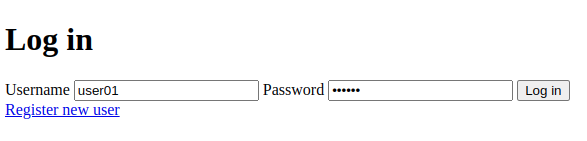
After that, you get to the profile menu, where you can see information about the username, assigned tasks (including the name of the dataset, task type and current progress). Also in the profile menu are the “Settings”, “Presets” buttons and the “Log out” button to exit the markup service.
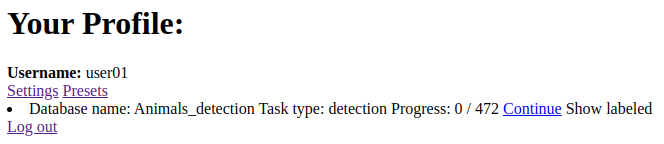
¶ “Settings” menu
When you go to the “Settings” menu, you can see a lot of settings, separately for the classification mode and for the detection mode.
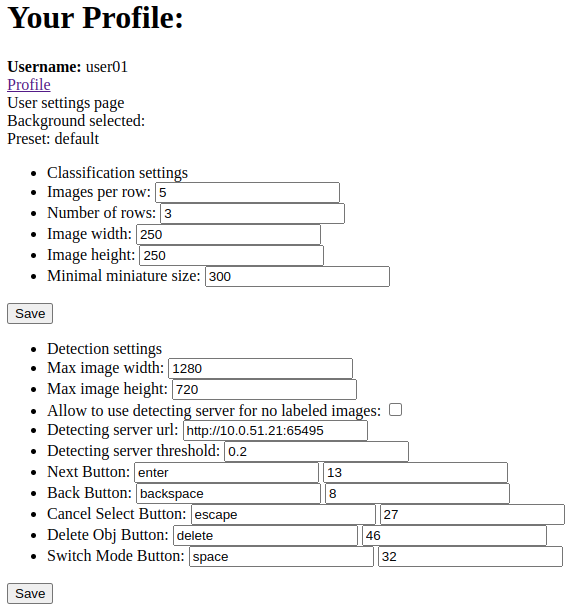
Description of settings:
- Classification:
- Images per row - number of images in each row
- Number of rows - number of image rows
- Image width and Image height - width and height of images
- Minimal miniature size - minimum miniature size when rendering a page
- Detection:
- Max image width and max image height - maximum width and height of images
- Allow to use detecting server for no labeled images - use a third-party detection service for preliminary labeling of images
- Detecting server url and Detecting server threshold - service URL and detection threshold
- Hotkeys for working with markup service:
- Next button - transition to the next image
- Back button - switch to the previous image
- Cancel Select Button - cancel selection
- Delete Obj Button - deleting a bbox object
- Switch Mode Button - switch between “edit” and “create” modes
After completing the settings, you must click on the “Save” button, then you can return to the profile menu.
¶ “Presets” menu
In the “Presets” menu, you can add or remove a preset for working with the markup service. A preset is a template for labeling an image; it usually includes a frequently used combination of labels on an image. In this case, the combination of labels can be saved as a preset - later, when labeling an image, a preset button will appear, when pressed, the image will be labeled in accordance with the preset.
When you go to the “Presets” menu, you will see the existing presets (if any), and you can also create a new one.
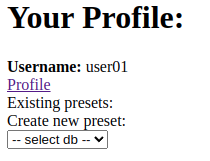
To create a new preset, do the following:
- Select from the list of datasets the one for which the preset is being created. After selecting a dataset, fields will appear for entering the name of the preset and selecting labels.
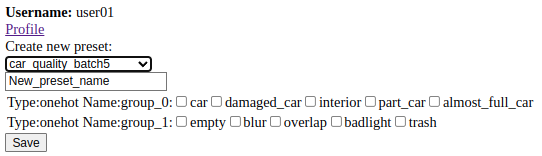
- After selecting the dataset, specify the name of the preset and select the labels that it should store in itself.
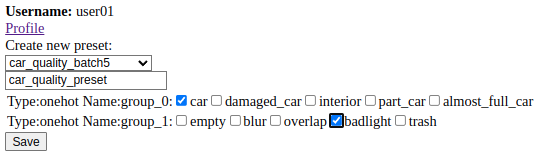
- Click on the “Save” button. The saved preset will appear in the preset list.

A preset can be deleted by clicking on the “Delete” button, or it can be shared by clicking on the “Share” button. After clicking on the “Share” button, you will be taken to a new page. The link to the page must be passed to the second markup. The second scaler should follow the link and click the “Get It” button - the preset will be added to his list of presets.

After creating a preset in the classification tasks, a button with the name of the preset will appear next to each image. Clicking this button will assign tags to the image according to the created preset.
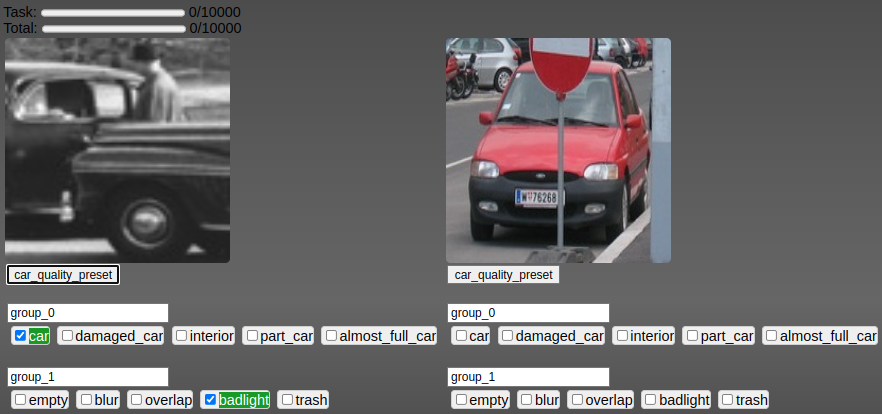
¶ Image markup
Markup in the service can occur in the classification mode or in the detection mode. In the classification mode, each image must be assigned labels from the set specified for the dataset. In the detection mode, it is necessary to circle objects on the image with rectangular bboxes and indicate the class of the object.
¶ Work in classification mode
The markup page when working in classification mode looks like this:
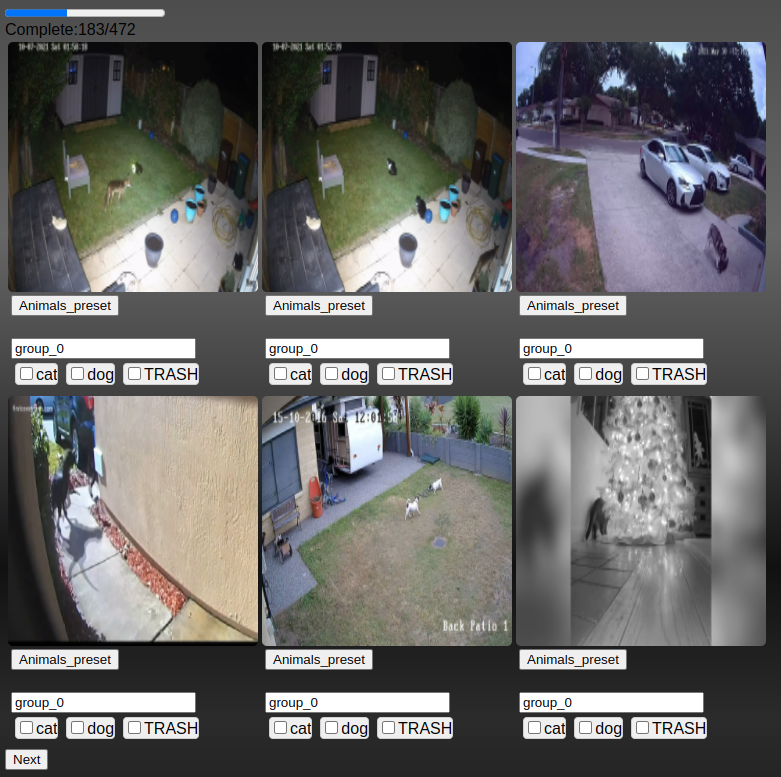
Classification tasks can have multiple label groups, each label group can
be of type "onehot" or type "many". For "onehot" only one label can be selected, for "many"
any number of labels can be selected. The picture is considered